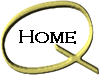| Eudora Light Setup:

Find out more about Eudora Light click here
Download Eudora Light
Eudora Light Setup:
- Install Eudora Light on your computer.
- The First Screen you will be presented with
will ask you if you would like to install Eudora as your defalt e-mail client. You
can make it your defalt if you wish to use Eudora light most often.
- The first thing that will appear is a option
box that will look similar to this. At this point if you do not know the server name
of the quest. The autoconfigure will not work. Scroll up in the categories
heading until you get to the top of the box. You should see something similar to
this:
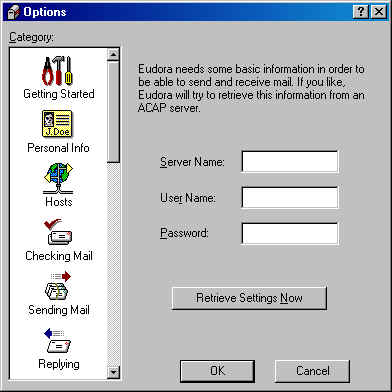
- Click on the "Getting Started " Icon in the Category
window.
- Please fill in the information in the POP account field, the syntax
for this is your e-mail address. Next fill in your Real name field. For this you
type in your name as you normally would, for example( John Doe). The last field here
is your return address which is again your email address.
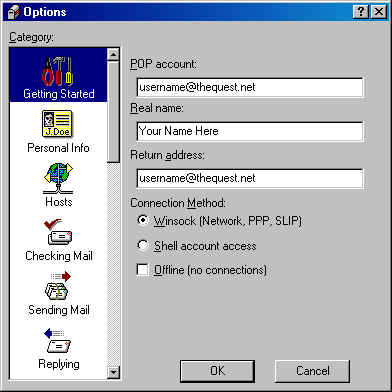
- Click the "Hosts" icon to continue.
Note: Do not click "OK" until done configuring the
account. Also we will be skipping some icons in the category list. This is not
a problem.
- Fill in the field names
SMTP. The syntax for this is mail.thequest.net
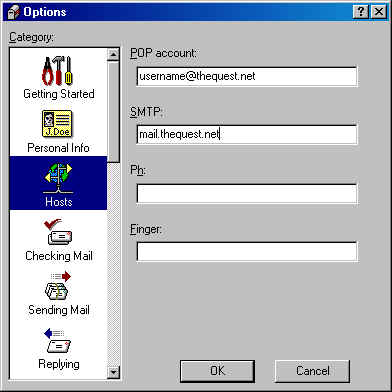
- You may now click "OK" we are done configuring you
Eudora Light.
- You may now begin to use Eudora Light to send and receive e-mail.
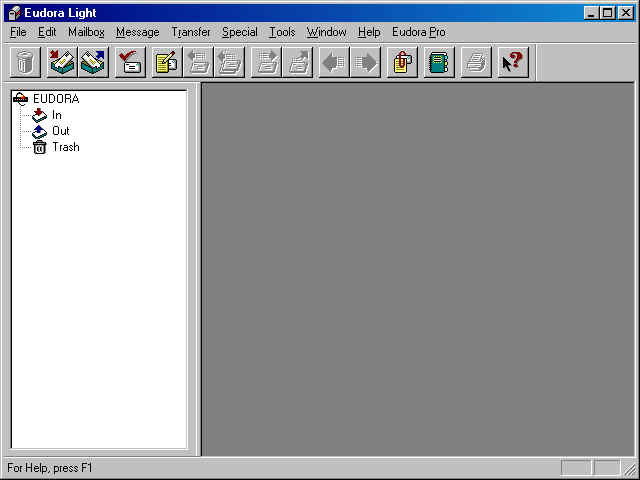
|