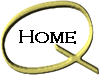| How to set up Dial-Up Netorking for Windows 95/98:
Setting Up Windows 95/98 Dial Up Networking
This page will help you set up Windows 95 Dial-Up Networking:
1. Click Start
2. Select Settings
3. Select Control Panel
4. Double-click the Add/Remove Programs icon
5. Select the Windows Setup tab
6. Single-click Communications, then press the Details button
7. The Dial-Up Networking item should be checked
8. If it is not, check it.
(You may be prompted for your Windows 95 disks or CD, follow the
screen instructions.)
Note: The following steps assume you already have the Dial-Up
Networking installed.
Make sure the Client for Microsoft Networks, Dial-Up Adapter, and TCP/IP Protocol are
installed
1. Click Start
2. Select Settings
3. Select Control Panel
4. Double-click the Network Icon
5. Verify that Client for Microsoft Networks is listed
If it is not:
Click Add
Double-click Client
Select Microsoft
Select Client for Microsoft Networks
Click OK
(If you are prompted for your Windows 95 disks or CD, insert it
follow the on screen instructions and click OK.)
6. Verify the Dial-Up Adapter is present
If it is not:
Click Add
Double-click Adapter
Scroll down the list and select Microsoft
Choose the Dial-Up Adapter and click OK
(If you are prompted for your Windows 95 disks or CD, insert it
and follow the on screen instructions and click OK.)
7. Verify the TCP/IP Protocol is present
If it is not:
Click Add
Double-click Protocol
Scroll down the list and select Microsoft
Choose TCP/IP and click OK
(If you are prompted for your Windows 95 disks or CD, insert it
and follow the on screen instructions and click OK.)
8. Click OK until you are asked to restart the system and restart it.
Setting up the connection:
1. Double-click the My Computer Icon
2. Double-click the Dial-Up Networking Icon
3. If you already have a Dial-Up Networking connection, just double-click on the New
Connection icon. If you have never run Dial-up Networking before, you will see Dial-Up
Networking Wizard. Type in The Quest for the name of the computer you want to connect to.
4. In the following step, your modem should already be displayed. If it isn't,
consult your Windows95 documentation for information on how to set up your modem for use
with Windows95.
5. Click Next
6. Type in the phone number for your local provider in Grand Forks 775-6666, or in Rochester 288-9364.
7. Click Next, then Finish
8. Single-click the newly created dial-up icon with the RIGHT mouse button, and
select Properties
9. In the Phone Number section, make sure the Use Country Code but you do not need
to use the area code. This may be left blank. 10. Click the Server Type Button.
11. The Type of Dial-Up Server should be set to PPP: Windows95, Windows NT 3.5,
Internet.
12. In the Advanced Options Section, make sure that: Enable Software Compression is
checked this should be the only check box used. Under Allowed Network Protocols TCP/IP
should be the only box enabled. Disable IPX and NetBEUI.
13. Click on TCP/IP Settings
14. Make sure Server Assigned IP Address is selected
15. Make sure Specify Name Server Addresses is disabled.
16. Use IP Header Compression should be checked
17. Use Default Gateway on Remote Network should be checked
18. Click OK twice
|